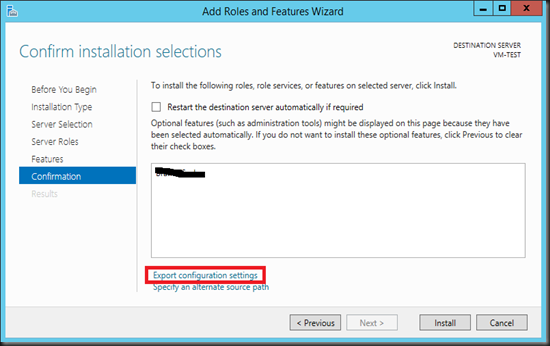Running on a limited SSD storage in machine, the first thing after it was setup is to create 2 logical disk partitions (OS and Data) and to enable data deduplication on the data drive (well, you might know now that we are not able enable data deduplication for OS partition)
Windows 8.1 does not come with a data dedup feature but i supposed there should be lot’s of links in the net that can guide you to enable data deduplication in windows 8.1
Once configured, you should be able to reap the rewards of huge disk space saving especially if you the machine is hosting some test VMs. But after a while, you might find that the disk space does not decrease over time, even after you manually run the “start-dedupJob” cmdlets.
One of the reason is that, there’s a garbage collection job, scheduled at 2.45 am every Saturday and if the machine is not turned on all the time, the job might not even been executed.
One of the way is to manually run the dedup job again using the “GarbageCollection” parameter
Start-DedupJob -Volume <volume> -Type GarbageCollection
and this should get rid of the unwanted file chunks.