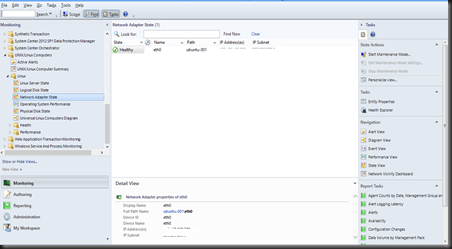Normally after you imported the Management Pack, once all the discoveries had completed, you will begin to see the health status begin to appear in the SCOM console, following by SCOM periodically executing the scripts defined within the MP to capture performance data and this includes the Exchange MP.
In a particular assignment, after the Exchange 2007 MP has been imported, servers with the Exchange roles are successfully discovered, but lacking on certain information and one of the them is the number of mailbox for each of the mailbox servers. At first i thought it might be due to MS is still collecting the data but after some time (or even days) the value is still not out yet.
With the help from the SCOM guru and checking on the mailbox servers, only we found that there are quite a number of errors in the OperationsManager event log, with the following message.
Checked further from the net only to deduce that the servers hosting the Exchange roles (which is running on windows server 2003) needs to be installed with PowerShell 2.0. Fortunately there is a DR server which we can try to prove our point. Once PowerShell 2.0 was installed, things just started to work as expected.