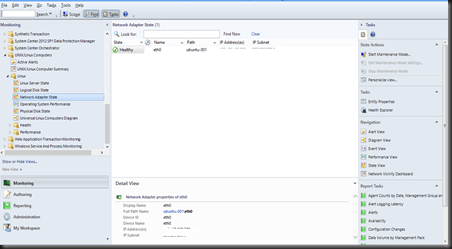Part 1 was more how to detect if FIPS is enabled and fixing the problem encountered by SSRS, this post will be more on SCOM Management Servers and how to resolve it.
Assuming that SSRS is now successfully fix, where you are able to browse the reports via the browser, and you proceed to bring up the SCOM server, after a while, your SCOM server will have a Warning, indicating that the XML for the configurations cannot be loaded due to some FIPS complaints issue.
Well, you should be able to resolve the issue, with the solutions posted in this article, and it should work nicely.
If you are installing SCOM MS in Windows Server 2012, you might probably need to install Windows SDK or Visual Studio Command prompts to execute the gacutil.exe, another way to proceed without installing the additional stuff is to use the remotegscutil, from http://remotegacutil.codeplex.com/, which allows install the dll required easily, and the only requirement for this tool to work, is the installation of .Net 3.5