I think most of the SCOM experts out there already know how to switch the Management Server a SCOM 2012 Agent is reporting to. Nevertheless, I am posting it again as a handy quick reference if is it needed eventually.
Imaging on a scenario that your existing Management Server is a little tied up with the resources and you now have a new Management Server to ease things a little bit. This first thing you decide is to move some of the agents to the new server. At the existing SCOM Management Server, highlight the agent that you would like to move, and select “Change Primary Management Server”
Once done SCOM will then display you all the Management Servers within the Management Group, together with the Agents there are managing.
Select the desired Management Server and click OK
Once done, Agent of the selected server is now pointing to another Management Server
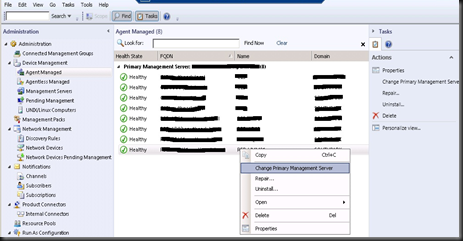
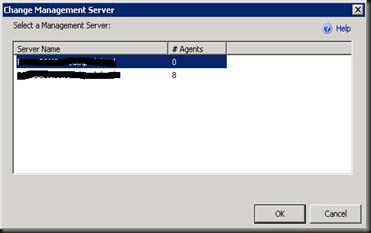
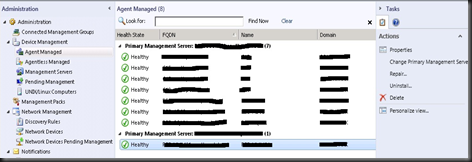
Hi there, thank you and apologies for only realizing you comment after so long :).
ReplyDeletewhat about manual installation agent? its look like it's needed to reinstall, the Change Primary Management Server is greyout and they are no option to change management server in add remove program at the control panel like it was is SCOM 2007 agent
ReplyDeletehi, in fact the "Operations Manager Agent" tool is still available in the Control Panel, which you can try to change the management server for those manually installed agents.
Delete