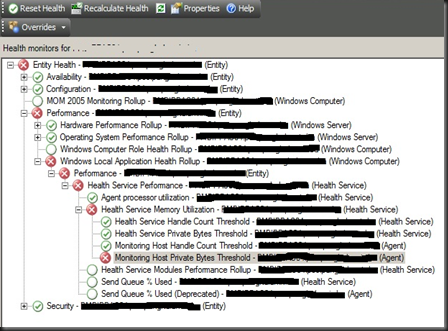We know that in order to have a machine / server to be monitored by SCOM, you will have to install an agent on the target machine / server, only then, monitoring will start to kick in, provided that the Agent Service is started.
Next, how do you know if the performance of the Agent is affected over time ? Recently involved in another project which gave me an opportunity to implement SCOM monitoring in a larger environment, I came across the following alert.
Thanks to my helpful senior who is always ready to guide, I do not have the spend to much time searching over the net for solution. Apparently the alert above might be due to the cache of the Agent has exceeded the threshold. you may try to restart the Agent service again, but if you are still encountering the similar alert, probably you can “rebuild” the cache of the SCOM Agent again.
Here’s what you can do.
1 – login to the server that raised this alert
2 – locate the “Health Service Store” folder in the <SCOM Agent Installation folder>\Health Service State folder.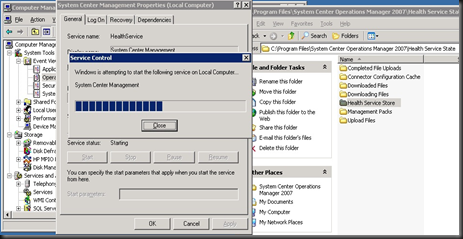
3 – Stop the Agent Service.
4 – Once Stopped, rename the current “Health Service Store” folder to another name.
5 – Start the Agent Service. Once started, you should see a new “Health Service Store” folder created by itself, and looking at the even viewer, the SCOM Agent will now start to download the MPs from the management servers again.
6 – Refresh the Health Explorer or Reset that specific monitor and let it settle for a while and you should a Healthy state for this monitor.