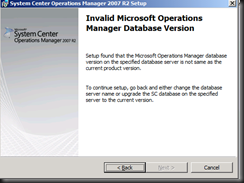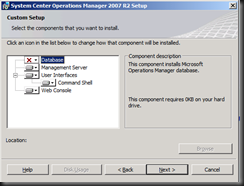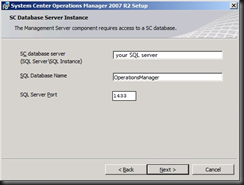Did my first lab on my own after a few days of introductory sessions to System Center Operations Manager 2007 R2, which I will refer it as SCOM from now on.
Lesson 1 : Installation
Stuffs that you need
- server (yeah, of course you need at least one)
- SCOM installation DVD and some pre-requisite software / server feature/roles you need to install
- SQL server installation DVD
- A full list of requirements to run SCOM , can be located here
You can install all the stuffs in a single server. To make things a little bit more interesting, i had setup a 3 VMs (1 DC, 1 SQL server and 1 SCOM server, all running on Windows Server 2008 R2 sp1 Ent version.
Steps
- install the .Net Framework, IIS service (SQL, SCOM Servers)
install AJAX extension 1.0 (in the SCOM server, if you are separating the roles) - install the SQL server (I installed SQL server 2008 sp1) for this test
- if the SQL server is installed in a separate server, then you will have to run the "DBCreateWizard.exe" file that comes with the SCOM installation DVD / CD. If you create an empty Database for SCOM manually, it might not work as you might encounter an error saying something like “invalid Microsoft Operations Manager database version” –> see below
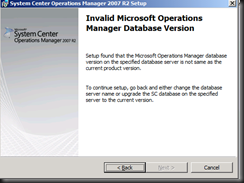
- if you are installing a separate SQL server, then there is a few extra steps you need to do. First, you should uncheck the database option, while install SCOM
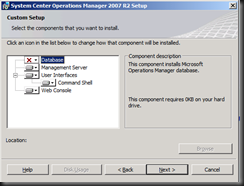
- Select the target SQL server where the “DBCreateWizard.exe” has setup the database for you before this. The SCOM database name will be using the default database name
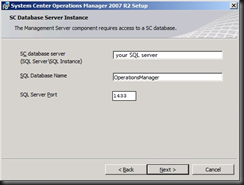
- One thing you need to make sure is that the firewall settings in your SQL server should allow the SQL traffic. This is because Windows server 2008 will be default, disallow all network traffic, except those required by the OS itself.
- Once this is done, installation is pretty much straight forward where SCOM will prompt you for the type of features you want to install and the type of account to run those features.
Managed to install SCOM after a few trials and looking up the net for resources. Will be starting to explore more its functionality after this. Stay tuned. ![]()